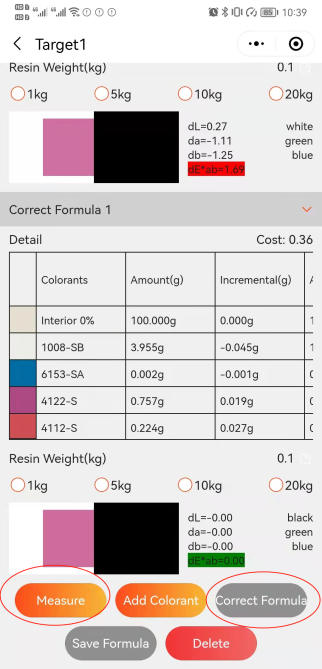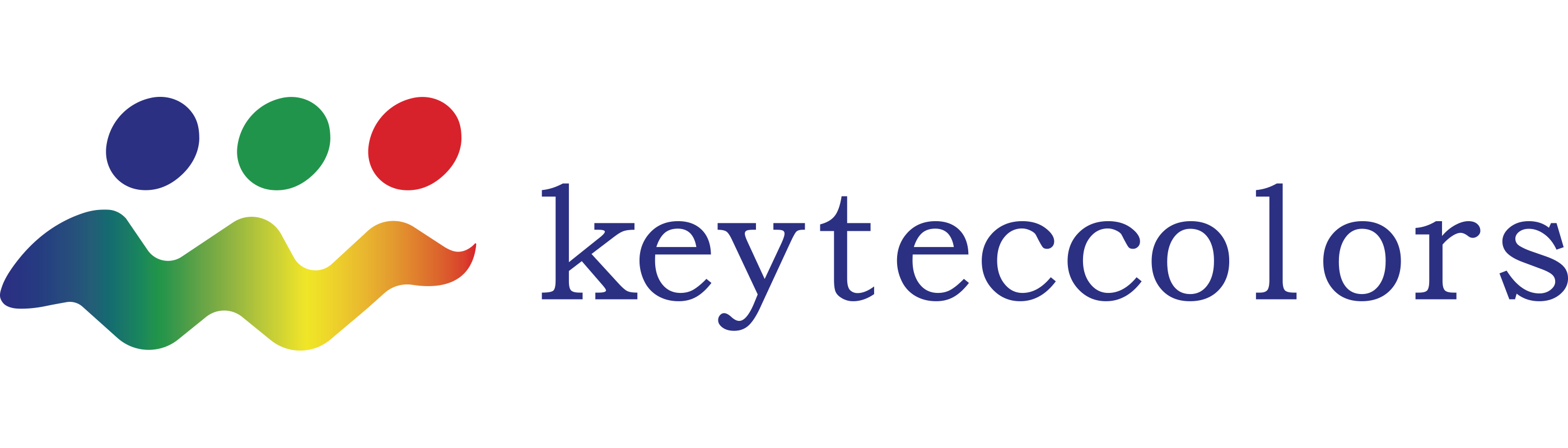Message
Follow keytec color
科迪色彩
Copyright © 2019 Yingde Keytec Pigment Technology Co., Ltd. 粤ICP备19082790号 Power by:300.cn GuangZhou Order channel
Follow us
portable colorimeter
portable colorimeter

Copy the Chinese word and then paste it on the mini program searching bar:
数码配色
Introduction of Keytec digital tinting system
Part 1 -- Connect the instrument
Download and open the APP "Wechat", clicking on "Discover",Searching the mini program"数码配色"(you can also copy this Chinese word from our website and then paste it in the searching bar), then click to open it. Click on "personal"--"Language"--"English"; Then click on "Sign In" and register an account, in order to get the system's completely function.Clicking the colorimeter's top button to awake it after logging on and then opening the mobile phone bluetooth to connect the colorimeter(click on "Personal"--“connect”) .
We'd better calibrate the instrument before use, click on "Personal"--”settings”--”Calibration”, keep the lid closed during the white Calibrate, click on “Calibrate”; Remove the lid during the black calibrate, and align the measuring hole with the air, click on ”Calibrate”. Now the instrument is ready to use.



Part 2 Measure the color difference
Clicking on the "Measure" in the navigation bar at the bottom of the screen. After removing the protective cover of the colorimeter, align the measuring hole with the standard sample and click on "Measure Target" to get standard sample data. And then align the measuring hole with the test sample and click on "Measure Sample",the color difference would appear on the screen.

Part 3 Get the close color
Firstly click on "choose Library" to select the desired color cards in the interface of "Find Color", click on ”confirm”. Attach closely the color sample with metering hole and click on "Measure",then you can find the close colors in the database with the sample . We might compare the colors and find that they are very close.
If the color's LAB/RGB data are known, or the sample picture is provided, it's also able to find the similar color in the database. Click on ”Find color”--”Find RGB”, then input the color’s RGB number and click on ”OK”, we find the close color.
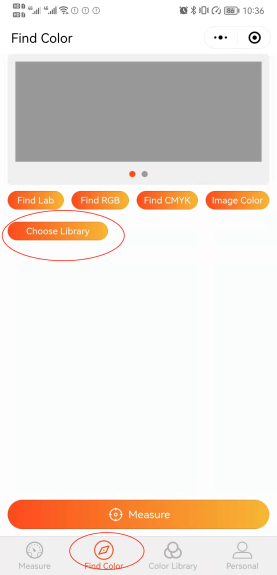
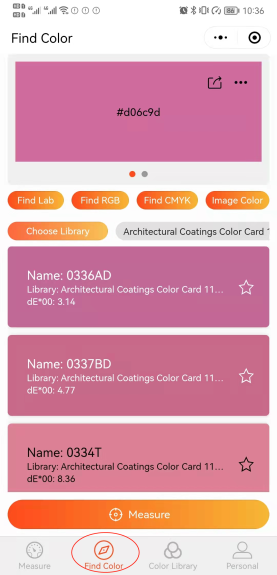
Part 4 Color formula
After find the similar color, click on it and then "get formula" to get the reference formula.
If the color number is known, you may get its formula through “Color Library”--click on your target color card-- click on magnifying glass --input the color number and then search, after that click on the color and "get formula"。
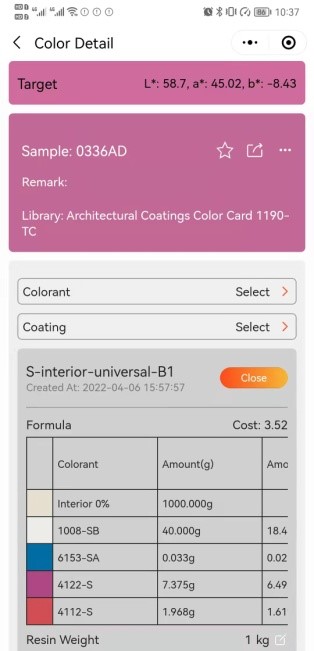
Part 5 The function of repairing color
Besides of getting color formula through finding the similar color, the software also has the function of repairing formula. After measure the sample and find its close color, we click on “Get formula”--"Correct Color",either "Based on card" or "Based on sample" could be chosen to repair formula. Here we choose Based on sample as the standard. Then we get a new formulation and made a proof according the formulation. The first proof has color difference with the sample, we attach closely the proof with measuring hole. Then click on "Measure"--“Correct Formula”,the software would show a new relatively accurate formulation through the cloud computing. We made the second proof according the new formulation and found it’s very close to the sample.
If the exact color number is known, we may select the color card and click on magnifying glass to input the color number to search--”Get formula”--”match color card", and make a proof according the formulation. Assuming that the proof is like this, having difference with target, we may click on ”Measure”--”Correct formula” as before and then get a more accurate formulation through the cloud computing.